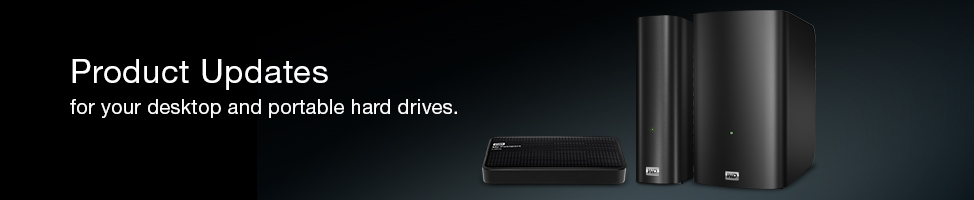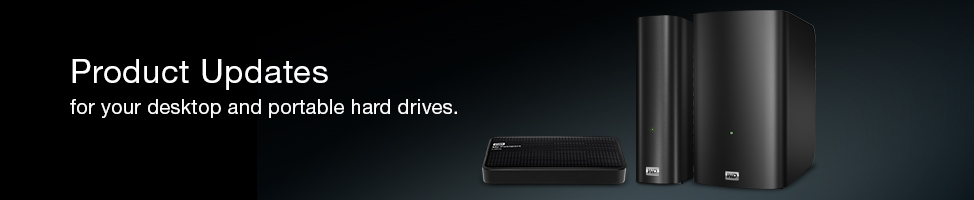| My Passport firmware update for Windows users
| Windows release 3.2.5.1 (updated 9/24/2014)
|
IMPORTANT: The following precautions should be taken before installing the firmware update. - Before updating the firmware on your drive, make sure you have a copy of all the data on your drive stored on a separate device.
- An available USB port on your computer is required. Your drive MUST be connected to your computer through the USB port to update the firmware.
- If you are using a laptop, please make sure the battery is sufficiently charged
- During the firmware update, DO NOT disconnect or disrupt the power to the drive.
- All AntiVirus software MUST be disabled.
- All Anti-Spyware software MUST be disabled.
- ANY and ALL programs that would require drive access during the update MUST be disabled .
- An internet connection is required to install the firmware update.
Update the Drive Firmware - Disconnect all other external drives from the computer except for one My Book or My Passport.
- Download WDFirmwareUpdater.zip to your desktop.
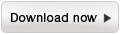
- Extract the file using an extraction utility.
- Once extracted, double-click on the file named WDFirmwareUpdater.exe.
- Click "Continue."
- Click "Accept" on EULA.
- Please wait a few minutes until the required update modules are downloaded.
- If the drive displayed is the correct drive, click "Update Firmware."
- Please wait a few minutes while your drive's firmware is updated.
- Click "Exit."
- Please remove the USB and power cable. Wait 10 seconds and then connect the power cable and USB cable.
- Reboot your computer.
| | Related Links | Firmware Update
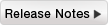 | 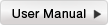 | 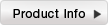
|
|